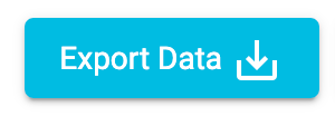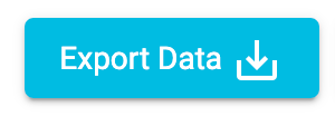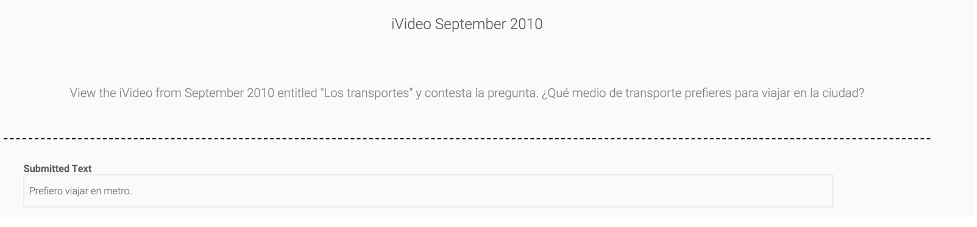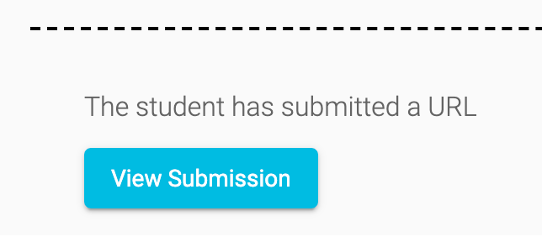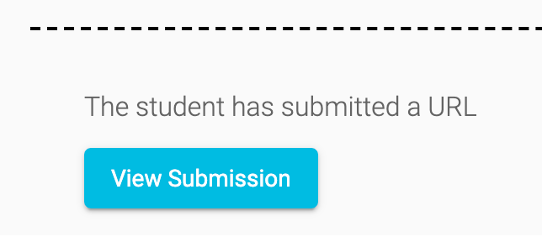On June 28th, 2021, we will be migrating your teacher account to our newly redesigned online experience, which means that all of your existing student and class data will need exported and saved beforehand.
In this article, we will walk you through how to take the following steps to save the student and class data collected this school year:
- Exporting your Standards Report data
- Scoring any outstanding student work, and exporting your Scores Report data
- Downloading and saving any files students have submitted through Custom tasks
Your Flipgrid account will remain active using your current email address so you can access any Flipgrid videos via www.flipgrid.com.
If you are currently using MyCL and MATHia, you instructions for pulling end-of-year reports can be found here.
Export your Standards Report data
Export the Standards Report for each class or for individual students.
- You can generate a .csv file for the class view or an individual student view of the Standards Report. The export will reflect any filters that you have selected.
- Click Export Data to download the file. You can then manipulate the data and save the spreadsheet, or print it out.
- Be thoughtful when saving the file and include the class or student name and date(s), if desired.
- See the linked articles for more information about the Class Level and Student Level Standards Report.
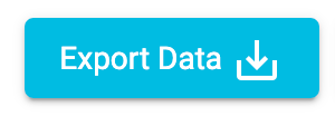
Score outstanding student work and export your Scores Report data
- Navigate to student assignments with submissions.
- You can locate submitted assignments on your Class Dashboard. You can look at assignments for an individual student, or all assignments for the class.
- Score assignments. See this Scoring Overview article for specific instructions.
- Export Scores Report for each class or for individual students.
- You can generate a .csv file for the class view or an individual student view of the Scores Report. The export will reflect any filters that you have selected.
- Click Export Data to download the file. You can then manipulate the data and save the spreadsheet, or print it out.
- Be thoughtful when saving the file and include the class or student name and date(s), if desired.
- See the linked article for more information about exporting the Score Report.
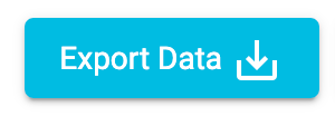
Download and Save Files from Custom Assignments
- Locate the assignment submission that you wish to save.
- You can locate submitted and evaluated assignments on your Class Dashboard. You can look at assignments for an individual student, or all assignments for the class.
- If the response was submitted text, you will need to do a screenshot or print the screen from your browser.
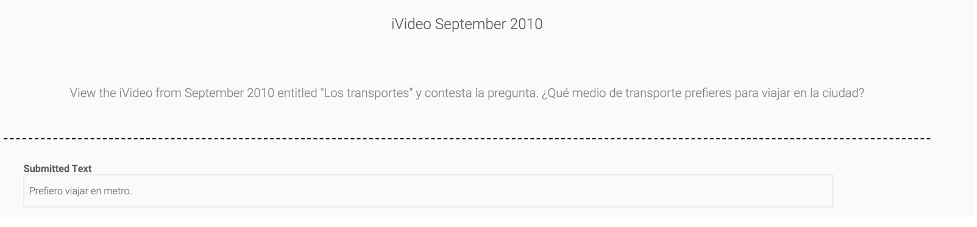
- If the response was a url, you will need to click View Submission to be taken to the URL. Make a note of the URL or bookmark the URL in a folder you can access later.
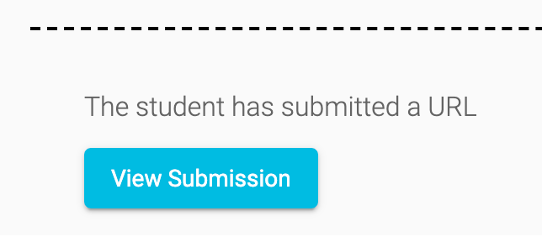
- If the response was a file, click View Submission to launch or download the file and save it in a folder you can access later. Depending on the type of file, it may launch in a browser window or automatically download.
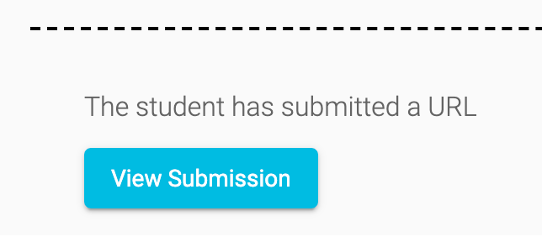
- Be thoughtful when saving the file or URL and include the assignment name, student name and date, if desired.
Saving other Information
If there is other information that you wish to save, you will need to take a screenshot of it, or print the page from your browser.
If you have questions about any of this information, please contact Customer Support.